Aqua Map can connect to external boat devices (AIS, Depth, Wind, Compass, GPS) and integrate their data into the app.
To enable this feature, you need to have the following setup: your device with Aqua Map and a Wi-Fi gateway or a boat device capable of connecting via Wi-Fi and transmitting NMEA0183 or Signal-K data (only for iOS).
There are several gateways/devices with this capability. At the bottom of the page, you can find a list of those that have been specifically tested with Aqua Map.
NOTE: An active Advanced Tools subscription is required to enable Wi-Fi connections.
Setup a connection
From the main Settings page, you can open the Wi-Fi Connections Settings page.
By tapping the blue button in the middle of this page, you will be allowed to add a new connection.
Tapping an existing connection name will allow you to modify the existing settings.

Connection settings page
This will open the Connection Settings page, where you can choose from a list of pre-defined devices/manufacturers. The app will then automatically configure the selected devices with default settings and establish the connection.

If your device is not listed, you can customized the settings on your device manually (not using the default connection parameters), tap on the "Enter manually" option. Then, input the required information as requested:

- protocol to be used (TCP, UDP),
- the IP address (if needed)
- the Port number,
- if your connection uses the NMEA checksum.
Press the "SAVE changes" button when you have done and then the "Start connection" to connect to your external device.
To modify the settings you shall press the ![]() button.
button.
When the connection is successfully established, you will see a green "Active - Receiving" label (as shown in the image above). However, if there are any issues, you will see an red error label.
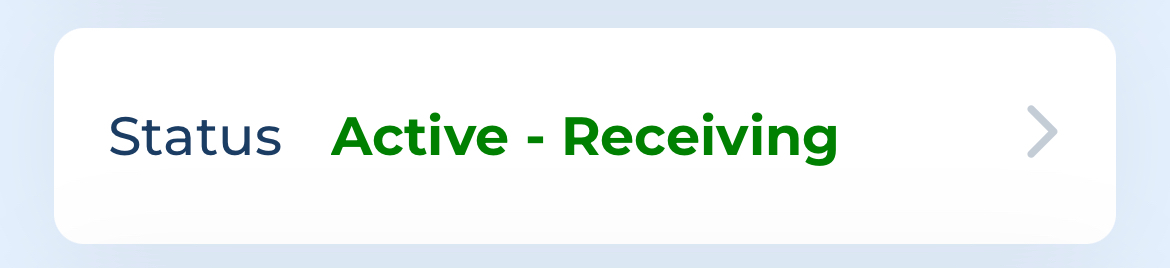
Tapping on the Status box will grant you access to the Log page. Here, you can view a set of rows containing the received sentences (if everything is working fine), or reports of errors in case of problems. If needed, you can send an email with the log attached to our support team by tapping on the "Send log to support" button located at the bottom of the page.
Below the Status box there is the Autopilot connection switch.

When you turn the Autopilot Connection switch ON, while navigating a route (tracks are not supported), the app will automatically send NMEA0183 sentences through this NMEA Connection. These sentences are typically used by an autopilot controller unit to accurately follow the selected route.
WARNING: among the autopilot systems we have tested, we have observed different behaviours. Considering the different configurations of autopilots available on the market, we strongly recommend exercising caution when using this function for the first time you set it up. For this reason, we have launched this version as BETA. Please do not hesitate to contact us at support@aquamap.app for further information or assistance.
WARNING: it is strongly recommended that you do not leave the helm unattended while using this function, especially if you are using a route calculated automatically by the Route Planner.
When the connection is active and you receive depth data from this NMEA connection, the Transducer settings become available:

- Enter the transducer offset (this value will be added/subtracted to the depth data received to calculate the depth value from the water surface).
- Choose whether and how you want to receive a depth alarm if the received depth is lower than the boat draft (see MyBoat page) or any desired value.
- Decide if you want to hear the depth reading every 5 seconds.
Connections list page
On the Connections list page, you have a list of created connections (you can connect multiple devices to Aqua Map), and for each connection (as shown in the image below), you can see the list of received data.

In case you have multiple devices sending the same type of info, you can select which device to use by using the blue switch present for each type of data. You can also simply decide to disable some data by setting OFF the corresponding switch.
Tapping on the connection name row, you can access the Connection Settings page (see above).
External data in the app
When you connect to an external device, the boat sensor data will be utilized by the app, and each "type" of data has its own purpose and behavior.
- GPS: When receiving data from an external GPS, the app will utilize it for all GPS-related information (position, speed, direction, signal quality) and for all app functionalities (map display, anchor alarm, track recording, etc.).
NOTE: When utilizing an external GPS, a distinct icon appears on the GPS button, and the label "External" is appended in the GPS Box at the bottom of the map screen. If employing the NMEA0183 protocol, the app utilizes sentences like RMC, GGA, and GLL. - Compass: Compass data will be used to substitute the internal compass sensor when necessary (e.g., map display in Heading-up mode). Additionally, a new box will appear on the left of the map screen.
NOTE: If using the NMEA0183 protocol, the sentences used are: HDG, HDT, and HDM. - Depth: Depth data is initially displayed in a dedicated box on the left part of the map screen. Then, if you set up the boat draft in the My Boat page, a voice alarm ("Low water alarm") is triggered when the depth is lower than your boat draft (+20% margin). Simultaneously, the Depth box will turn red. If you are recording a track, the depth information will be recorded within the track, allowing you to view a depth graph when accessing the Track Info page.
NOTE: If using the NMEA0183 protocol, the sentences used are: DPT, DBK, and DBT. - Wind: Wind data is displayed in a dedicated box on the left part of the map screen.
NOTE: The app prioritizes displaying the True Wind Direction, endeavoring to calculate it if not directly received, especially when GPS data is accessible. When employing the NMEA0183 protocol, it utilizes sentences such as MWV and MWD. - AIS: Displays AIS targets on the map; refer to the dedicated AIS page for more details.
This is the map screen with (on the left side) all the external data boxes (except AIS).

Units tested with Aqua Map
- Actisense W2K-1 WiFi gateway
- Alltek Marine - B600W
- Boat Beacon
- Comar Systems – I300W
- Digital Yacht - NMEA to WiFi adaptors
- Digital Yacht - iKommunicate (NMEA to Signal K Gateway)
- MailASail Redbox
- nke - WiFi Box (Multi input/output interface with bidirectional WiFi communication)
- PredictWind DataHub
- Quark-Elec - multiple devices NMEA 0183
- Rose Point - Nemo Gateway
- SailTimer - Air Link ™
- Shipmodul - The MiniPlex-3 Series
- Vesper - WatchMate XB - 8000 (NMEA to WiFi Transponder)
- Vesper - WatchMate Vision2 smartAIS Touchscreen Transponder with WiFi and NMEA 2000 Gateway
- Yacht Devices - NMEA 0183 Wi-Fi Gateway YDWN-02
Autopilot systems tested with Aqua Map
- PredictWind DataHub bridge to NMEA 2000 bus with Raymarine EV-1 Course Computer, ACU400 actuator and 2 p70Rs control heads.
- PredictWind DataHub bridge to NMEA 2000 bus with Raymarine AP system (RM RS 130 GPS, RM EV-1 Course Computer, RM p70Rs AP Control Head, Jefa AP Drive)
- Digital Yachts NAVLINK2 bridge to NMEA 2000 bus with a SIMRAD autopilot with AC-40 computer (NOTE: It was necessary to add a Digital Yachts iKonvert box to convert the N2K commands coming from the NMEA 2000 bus to NMEA 0183 to feed the AC-40).
- Yacht Devices YDWG-02 bridge to NMEA 2000 bus with a Raymarine e-Series with Evolution autopilot
- Yacht Devices YDEN-02 bridge to NMEA 2000 bus with Raymarine AP system (RM RS 130 GPS, RM EV-1 Course Computer, RM p70Rs AP Control Head, Jefa AP Drive)
Watch our full tutorial here:




